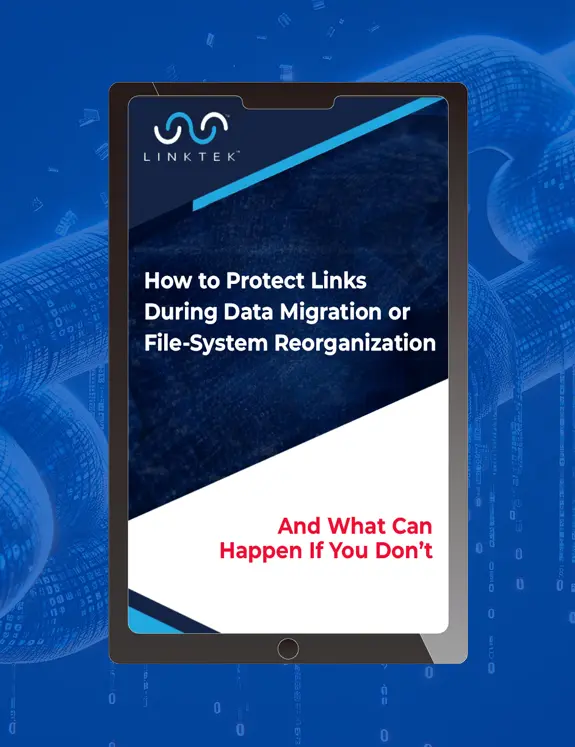In structuring network drives, one has to know how deep their folder structure is. Now, if you want to spend hours searching through folders and subfolders, do so by all means. However, if you’re looking for something faster and simpler, just follow the directions below!
1. Open LinkFixer Advanced. By default, LinkFixer Advanced opens to the Dashboard.

2. Click the {Scan} tab.

3. Select {Full Scan} and hit the right arrow to continue on to the next screen to select your parent files.
A parent file is simply a file that contains one or more links pointing to an external file.

4. Select which parent files you would like to address.
In this case, I will be selecting the “Sample Files” folder that come with
LinkFixer Advanced.

5. Click the “Next” arrow to get to the “Filter Parent Files” menu.
Leave this on the default setting, which is “Process all files (except executable, archive and backup) in selected folders”.

6. Press the “Next” arrow to get to the Preview screen.

7. Click the “Next” arrow again and press {Run} to perform the scan.

8. Once the scan is done, a dialog box will appear with a dropdown menu titled “View full scan summary”. Click the dropdown arrow and select “Open reports folder”.

9. Once the reports folder is open, select the file titled “Full Scan Details” with the date and time stamp for your most recent scan.

10. When you open this report, you will see a report looking similar to the report below. We are most concerned with Columns C and J. These are the columns which have the file paths of the files we just scanned.

11. Here you can see how many folders deep your structure is. This is immensely helpful to structuring network drives, as you can then assess what you are working with and how far down the rabbit hole the problem goes.

With this, you easily have a view of how deep your folder structure goes. Additionally, and all in the same spreadsheet, you can see the location of the files that your links point to (we call these child files) and the status of your links. This is easily seen by looking at the spreadsheet that was generated and placed in the report folder when you did the scan.
I hope you find this tip useful. If you have any questions on the use of
LinkFixer Advanced, feel free to call and speak to one of our stellar support staff!
Do you have questions regarding this article? Let us know in the comments below or e-mail us at:
LinkMail@LinkTek.com
Try Now!










 With this, you easily have a view of how deep your folder structure goes. Additionally, and all in the same spreadsheet, you can see the location of the files that your links point to (we call these child files) and the status of your links. This is easily seen by looking at the spreadsheet that was generated and placed in the report folder when you did the scan.
I hope you find this tip useful. If you have any questions on the use of LinkFixer Advanced, feel free to call and speak to one of our stellar support staff!
Do you have questions regarding this article? Let us know in the comments below or e-mail us at: LinkMail@LinkTek.com
Try Now!
With this, you easily have a view of how deep your folder structure goes. Additionally, and all in the same spreadsheet, you can see the location of the files that your links point to (we call these child files) and the status of your links. This is easily seen by looking at the spreadsheet that was generated and placed in the report folder when you did the scan.
I hope you find this tip useful. If you have any questions on the use of LinkFixer Advanced, feel free to call and speak to one of our stellar support staff!
Do you have questions regarding this article? Let us know in the comments below or e-mail us at: LinkMail@LinkTek.com
Try Now!