
IT Tips & Tricks
SharePoint 2016 and 2019 End of Life: What’s Next?
By Ed Clark
Published 11 July 2025
You know the clock is ticking if you’re still running SharePoint 2016 or SharePoint 2019. Microsoft’s support timelines are running out and end-of-life (EOL) dates are fast approaching. For IT professionals managing on-premise environments, this raises a fundamental question: What’s next?
Do you move to the cloud? Stick with an on-premise option? Look for a hybrid setup?
In this article, we’ll cover the SharePoint 2016 and 2019 EOL timelines, your replacement options and how to decide between staying on-prem or moving to the cloud.
Enjoy enhanced collaboration, AI-powered search, integration with Teams, and Power Platform, which allows users to build custom business apps, automate workflows, analyze data, and more.
The EOL Timelines: What You Need to Know
SharePoint 2016
- Mainstream support ended on 13 July 2021
- Extended support ends 14 July 2026
SharePoint 2016 is already out of mainstream support. That means no more non-security updates, no design changes and no new features. You’re only getting critical security patches via extended support until mid-2026.
SharePoint 2019
- Mainstream support ended on 9 January 2024
- Extended support ends 14 July 2026.

Moving to the cloud means no more futzing around with on-prem servers.
SharePoint 2019 is currently in extended support and, like SharePoint 2016, by 2026, will be fully unsupported.
What happens when extended support ends?
- No security updates.
- No support from Microsoft.
- No new bug fixes.
- Higher risk of compliance issues.
For IT departments with regulatory obligations, that last point should raise eyebrows or increase your pulse rate. So, what are your options?
Option 1: Migrate to SharePoint Online
Why Move to the Cloud?
This is Microsoft’s strongly preferred direction, and for good reason. SharePoint Online (part of Microsoft 365) offers:
- Automatic updates: You’re always running the latest version, courtesy of Microsoft.
- Scalability: Need to grow? The cloud grows with you. Need to shrink a little? No problem.
- Modern features: Enjoy enhanced collaboration, AI-powered search, integration with Teams, and Power Platform, which allows users to build custom business apps, automate workflows, analyze data and more.
- Reduced maintenance overhead: No more patching and upgrading on-prem servers means an IT team that can focus on efforts to improve business efficiency and profitability.
- Security and compliance: Built-in tools for governance, data loss prevention, and data classification.
Need to stay on-prem? Microsoft offers SharePoint Server Subscription Edition (SPSE) as the next-gen on-prem solution.
Considerations Before Migrating
Moving to SharePoint Online isn’t just a simple lift-and-shift. Here are a few things to prepare for:
- Information architecture review: Legacy folder structures often grow deep, chaotic, and redundant — a symptom of years of unmanaged content sprawl. SharePoint Online favors a flatter hierarchy with metadata-driven navigation over nested folders. Why? Because it improves searchability, speeds up access, and aligns better with modern Microsoft 365 tools, such as Viva and Microsoft Search. Consider replacing deep folder paths with document libraries, views and managed metadata. Also, take this opportunity to archive or eliminate stale content — cloud migration is a great trigger for data hygiene.
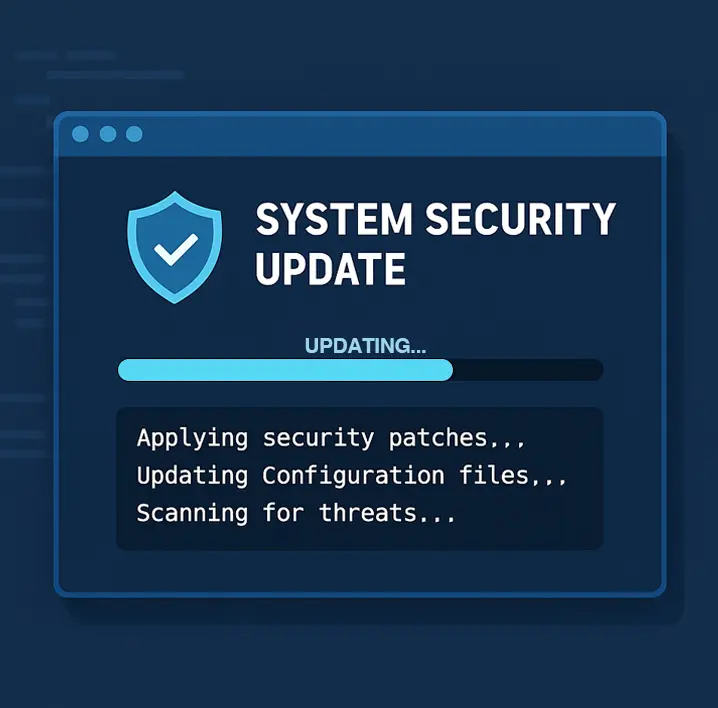
If it's not getting patched, it's getting targeted.
- Permissions audit: SharePoint Online introduces new sharing models, particularly for external users and guest access. Unlike on-prem environments, permissions in the cloud can be granted at the file level, and sharing links can be set to expire or require multifactor authentication. Review existing Active Directory groups and legacy permissions. Map them to Microsoft 365 Groups or Entra ID roles where appropriate. Pay close attention to site collection admin rights, inherited permissions, and anonymous link sharing settings, which behave differently in SharePoint Online.
- Customization compatibility: Custom web parts, workflows or third-party solutions built for SharePoint Server (for example, full-trust farm solutions) may not migrate cleanly — or at all. SharePoint Online runs in a sandboxed, cloud-first model. Classic SharePoint Designer workflows are deprecated. Custom code using full-trust solutions must be rebuilt using Power Platform, SPFx (SharePoint Framework), or Azure Logic Apps. Common blockers include InfoPath forms, custom master pages, and hard-coded URLs.
- Bandwidth and migration tools: Use Microsoft’s SharePoint Migration Tool or third-party solutions for larger, more complex environments. Or consider engaging a SharePoint migration service to make it happen.
Ideal For:
- Organizations wanting to modernize their infrastructure.
- Companies with distributed workforces.
- Businesses that already use Microsoft 365 services.
- Teams that want tighter Teams, Power Platform and OneDrive integration.
Upgrading to SPSE from SharePoint 2016 or 2019 is relatively straightforward if your system is healthy.
Option 2: Stay On-Prem with SharePoint Subscription Edition
For organizations that must stay on-premise — whether due to regulatory requirements, data sovereignty or network limitations — Microsoft offers SharePoint Server Subscription Edition (SPSE) as the next-gen on-prem solution.
What is SharePoint Subscription Edition?
Released in 2021, SPSE is the successor to SharePoint 2019 and is built with a “cloud-first” mindset — while remaining on-prem.
Key Features:
- Evergreen model: No need to wait for a major version upgrade. Microsoft updates SPSE continuously.
- Modern authentication: Built-in support for OpenID Connect and OAuth 2.0, allowing users to sign in to multiple applications using a single set of credentials, simplifying the login process and enhancing user experience.

Lost productivity, lost revenue and reputational damage are all side-effects of downtime. Staying up-to-date is your best option to avoid it.
- TLS 1.3 support: Enhanced security for data in transit.
- Improved patching: Zero-downtime patching means less disruption for users.
- Enhanced People Picker: This SharePoint feature allows users to quickly search for and select user accounts, groups or claims for granting permissions or assigning ownership to items like sites, lists and libraries.
Licensing Model Shift
The “Subscription” in Subscription Edition isn’t just a name. You’ll need an active Software Assurance or subscription to stay current. This is a shift from the perpetual licensing model of 2016 and 2019, but it aligns with Microsoft’s strategy of continuous delivery.
Migration Path
Upgrading to SPSE from SharePoint 2016 or 2019 is relatively straightforward if your system is healthy. However:
- Direct upgrades are only supported from 2016 or 2019, not older versions.
- You’ll still need to test third-party add-ons, workflows and custom apps for compatibility.
Ideal For:
- Organizations with strict data residency requirements.
- Enterprises in highly regulated industries (such as finance, healthcare and government).
- Those not ready or able to move to the cloud.
Option 3: Hybrid SharePoint Environments
You don’t have to go all-in on either cloud or on-prem. A hybrid environment lets you run both SharePoint Online and SharePoint Server, giving you the best of both worlds.
Use Cases for Hybrid
- Gradual migration: Keep critical workloads on-prem while moving collaboration sites to the cloud.
- Data control: Store sensitive documents locally, while letting users take advantage of cloud features like Power Automate or Microsoft Search.
A hybrid environment lets you run both SharePoint Online and SharePoint Server, giving you the best of both worlds.
- Disaster recovery: You can use SharePoint Online as a disaster recovery solution or as an archive for less-used content. For the latter, you’d have to weigh up the pros and cons to determine what’s most efficient for you.
Hybrid Capabilities
Microsoft has improved its hybrid functionality over the years. Key features include:
- Hybrid search: Unified search results from both on-prem and cloud.
- Hybrid taxonomy and content types: This is the ability to conveniently share a single taxonomy and set of content types between SharePoint Online and SharePoint Server.
- Hybrid OneDrive: Redirect users’ MySites to OneDrive for Business.
- Hybrid auditing and compliance: Microsoft Purview’s suite of tools helps businesses understand, govern and secure their data for both environments.

A SharePoint migration consultant designs the full lifecycle of your transition, including planning, execution and post-migration care.
Caveats
Hybrid setups add complexity. You’ll need to plan for:
- Directory synchronization (usually via Microsoft Entra ID).
- Identity federation or pass-through authentication.
- Monitoring and managing two environments.
Final Thoughts
The end-of-life for SharePoint 2016 and 2019 isn’t a doomsday scenario — but it is a turning point. Whether you’re ready to embrace the cloud, prefer to maintain control on-prem, or strike a balance with a hybrid system, the key is starting the planning process now.
Sticking with unsupported software after July 2026 exposes your business to serious risk. By evaluating your technical landscape, compliance needs and collaboration goals today, you can make a smart move that ensures your SharePoint environment stays secure, scalable and future-ready.
Need help with a roadmap or migration strategy? Consider working with a SharePoint migration service to avoid common pitfalls and streamline the process for a smooth, successful outcome.

You’ve got three choices: cloud, on-prem or hybrid. What’ll it be?

Ed Clark
LinkTek COO
2 Comments
-
Super-Duper blog! I am loving it!! Will come back again. I am taking your feeds also.
-
Saved as a favorite, I really like your blog!



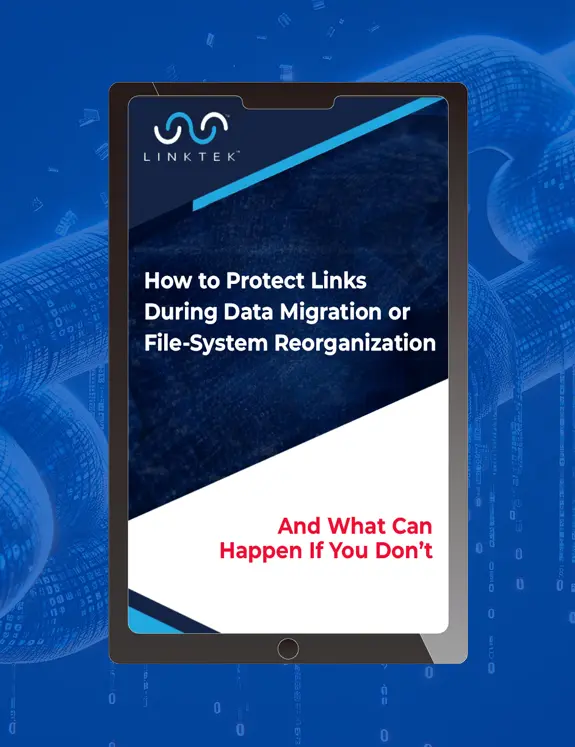
Super-Duper blog! I am loving it!! Will come back again. I am taking your feeds also. Sep 2, 00:39