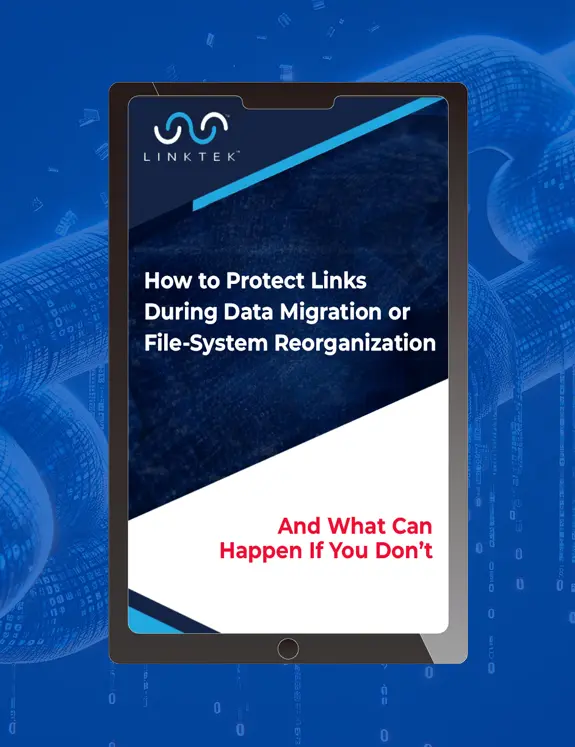Let’s say you moved a terabyte of data to a brand-new server and afterwards notice that you have about half-a-million broken file links. What do you do?
LinkFixer Advanced offers patented technology that could have protected your links before they were broken, so that they can be automatically fixed after they are moved or renamed.

This is good information to know. But what if you’ve already moved or renamed your files and you have a ton of broken links? Don’t worry,
LinkFixer Advanced can help with that too.
LinkFixer Advanced’s “Modify Links” function can help you fix links that have been broken as the result of a data migration, a folder restructuring, or pretty much any reason (even someone’s bone-headed error). And it does the entire job probably about a thousand times faster than trying to fix all those links by using some search & replace application.
To do the steps below, you will need a license for
LinkFixer Advanced. If you don’t have a license,
click here to arrange for a 21-day free trial.

The Modify Links feature can be used to restore broken links in numerous file types including Microsoft Office applications, Adobe InDesign and Premiere, AutoCAD, MicroStation, OpenText, HTML, and more.
For simplicity, we will demonstrate how it works with Microsoft Word files. We’ve included some sample files with
LinkFixer Advanced to easily demonstrate what can go wrong with file links and how to fix them, without the need to break your own links. In the steps below, we’ll break links in the included Microsoft Word sample files. Then, we will use the “Modify Links” function to fix the broken links.
- Open Windows Explorer and navigate to the “Sample FilesWord Sample Files” folder in the “LinkFixer Advanced” folder (normally installed on your desktop by default). Open the “DOCX” subfolder. (Note: The folder name may include a year, such as “DOCX 2010”.)
- Select the sub-folder “Data Files” and press Ctrl+X or right click and select “Cut”. Move up two levels in the structure to the “Sample Files” directory. Press Ctrl+V or right click in the folder and select “Paste”. Rename this “Data Files’ folder to “Moved Word Data Files”. This simulates a move that could occur in a “real-life” data migration. The files were moved and the name of the sub-folder was changed. This would break any links that point to files in the “Data Files” folder.
- To verify that this action has broken links, go back to the “DOCX 2010” folder and open the “LFA_Intro.doc” file. Click on the links that say “Report”, “Inoculate”, “Cure” or “Move/Rename” and verify that the links are broken. You may also notice should see that the graphic at the top of this document is missing (the result of another broken link).
- Close LFA_Intro.docx.
- Launch LinkFixer Advanced.
- Click on the {Modify Links} button in the ribbon menu, as shown here.

- In the next screen, the left-side navigation panel shows the steps performed to modify links in bulk. We’ll start with “Modify Links Options” which should already be highlighted. On the right-side of the screen, there are two options to specify the set of parent files whose links are to be modified.
Note: Parent files are defined as files that contain one or more links that point to some other file or files.
- On the right side, select “Modify links in a specific selection of files and links” (as shown below).

- Click the {Next} arrow button. The “Select Folders” section appears.
- Expand the “LinkFixer Advanced” folder and navigate to the “Word Sample Files” sub-folder which is located under the “Sample Files” folder. Click on the checkbox next to the “DOCX 2010” sub-folder. Your selections should look like the following (the ones with the checkmarks):

- Click the {Next} arrow button. The “Filter Files” screen appears. Select “Process files matching specific file extensions and wildcards” option and check the “Word” checkbox option to process Microsoft Word file types, as shown below.

- Click the {Next} arrow button. The “Filter Links” section appears where you can filter the links that you want to process. Select “Process links matching specific file extensions and wildcards” option and check the “Word” checkbox.
- Click the {Next} arrow button. The “Preview Matching Link” section appears where you can preview the results of the link filters you defined in the earlier steps, as shown below.

- Click the {Next} arrow button. The “Rename Rule” screen appears. Click the {Add} button to add a new rule. The “Define Rename Rule” dialog appears.

Next we will add a rename rule that will rename the links in the parent files in the folder “DOCX 2010” so that they point to the new location of the moved child files.
- In the “Define Rename Rule” dialog box change the “Component to modify:” selection to “Full Filespec”.
- In the “From:” field, type in “Data Files”, and in the “To:” field type in “….Moved Word Data Files”. Be sure to type the “From” and “To” fields exactly as shown. Note: Windows interprets the “..” character sequence to mean “Go up one level in the directory structure”. Here, we repeat this character sequence twice because we know that we moved the Data Files directory up two levels in the directory structure. The “Define Rename Rule” dialog box will now look like this:

Note: These rename rules will be applied to all the links in all the files in the “DOCX 2010” directory.
LinkFixer Advanced will be able to repair the broken links in this case because we know exactly where the “Data Files” folder was moved to. This would often be the case when links have been broken by a data migration and
LinkFixer Advanced is being used after the links are already broken.
- Click {OK} to save and close the “Define Rename Rule” dialog box. Notice that your rule appears as the first line of the “Rename Rules” box.

If you wanted to create another rule for an additional set of files, simply click the {Add} button again and create your next rule in a similar fashion as in steps 14 through 17. Repeat as many times as you like! The Modify Links function has a wide variety of pre-set rules you can use to handle just about any link modifications you may need.
- Click the {Next} arrow button. The “Preview Links to be Modified” section appears. In the window, you will see “Before” lines showing the selected files and their links as they currently exist. In the “After:” lines, you will see the changes that will be made to the files and links as defined by the rename rules you just created. The items that will be modified are highlighted in yellow text. This screen shows all the changes that will be made when we run the rename process.

- Click the {Next} arrow button to advance to the “Perform Modify Links” screen.

- Click the {Run} button.
When the processing is complete, the
LinkFixer Advanced “Modify Links Process Dashboard” window is displayed. This is a way cool dashboard with tons of useful data and pie charts. But we won’t try to cover all that in this article.
- Click on the {View Process Summary} button on the top ribbon menu to open the “Modify Links” report, as shown below.

- See the report in detail and note how the links to child files were automatically fixed using the defined rename rules.
- You can go back to Windows Explorer and open “LFA_Intro.docx” again to see that the links are now working properly. That missing graphic at the top is back too.
LinkFixer Advanced has successfully repaired your
broken links!
In this article, we gave a very simple example with only one file type, one rule and a few files. In reality,
LinkFixer Advanced can handle most of today’s most common file types, thousands of rules (if you need that many) and millions of links — all in one processing run.
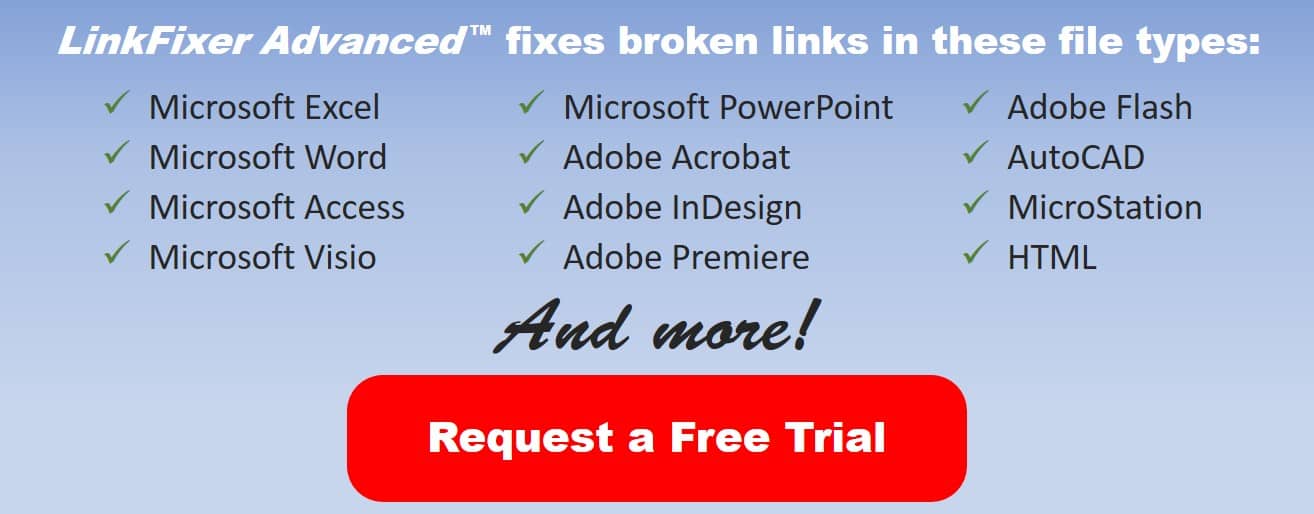
If you’d like to know how to protect your links (using a patented process called Inoculate) before they’re broken, and automate all the steps above with a button labeled “Cure”, contact us. LinkMail@LinkTek.com or 727-442-1822.
 Let’s say you moved a terabyte of data to a brand-new server and afterwards notice that you have about half-a-million broken file links. What do you do?
LinkFixer Advanced offers patented technology that could have protected your links before they were broken, so that they can be automatically fixed after they are moved or renamed.
Let’s say you moved a terabyte of data to a brand-new server and afterwards notice that you have about half-a-million broken file links. What do you do?
LinkFixer Advanced offers patented technology that could have protected your links before they were broken, so that they can be automatically fixed after they are moved or renamed.
 This is good information to know. But what if you’ve already moved or renamed your files and you have a ton of broken links? Don’t worry, LinkFixer Advanced can help with that too.
LinkFixer Advanced’s “Modify Links” function can help you fix links that have been broken as the result of a data migration, a folder restructuring, or pretty much any reason (even someone’s bone-headed error). And it does the entire job probably about a thousand times faster than trying to fix all those links by using some search & replace application.
To do the steps below, you will need a license for LinkFixer Advanced. If you don’t have a license, click here to arrange for a 21-day free trial.
This is good information to know. But what if you’ve already moved or renamed your files and you have a ton of broken links? Don’t worry, LinkFixer Advanced can help with that too.
LinkFixer Advanced’s “Modify Links” function can help you fix links that have been broken as the result of a data migration, a folder restructuring, or pretty much any reason (even someone’s bone-headed error). And it does the entire job probably about a thousand times faster than trying to fix all those links by using some search & replace application.
To do the steps below, you will need a license for LinkFixer Advanced. If you don’t have a license, click here to arrange for a 21-day free trial.
 The Modify Links feature can be used to restore broken links in numerous file types including Microsoft Office applications, Adobe InDesign and Premiere, AutoCAD, MicroStation, OpenText, HTML, and more.
For simplicity, we will demonstrate how it works with Microsoft Word files. We’ve included some sample files with LinkFixer Advanced to easily demonstrate what can go wrong with file links and how to fix them, without the need to break your own links. In the steps below, we’ll break links in the included Microsoft Word sample files. Then, we will use the “Modify Links” function to fix the broken links.
The Modify Links feature can be used to restore broken links in numerous file types including Microsoft Office applications, Adobe InDesign and Premiere, AutoCAD, MicroStation, OpenText, HTML, and more.
For simplicity, we will demonstrate how it works with Microsoft Word files. We’ve included some sample files with LinkFixer Advanced to easily demonstrate what can go wrong with file links and how to fix them, without the need to break your own links. In the steps below, we’ll break links in the included Microsoft Word sample files. Then, we will use the “Modify Links” function to fix the broken links.





 Next we will add a rename rule that will rename the links in the parent files in the folder “DOCX 2010” so that they point to the new location of the moved child files.
Next we will add a rename rule that will rename the links in the parent files in the folder “DOCX 2010” so that they point to the new location of the moved child files.
 Note: These rename rules will be applied to all the links in all the files in the “DOCX 2010” directory. LinkFixer Advanced will be able to repair the broken links in this case because we know exactly where the “Data Files” folder was moved to. This would often be the case when links have been broken by a data migration and LinkFixer Advanced is being used after the links are already broken.
Note: These rename rules will be applied to all the links in all the files in the “DOCX 2010” directory. LinkFixer Advanced will be able to repair the broken links in this case because we know exactly where the “Data Files” folder was moved to. This would often be the case when links have been broken by a data migration and LinkFixer Advanced is being used after the links are already broken.
 If you wanted to create another rule for an additional set of files, simply click the {Add} button again and create your next rule in a similar fashion as in steps 14 through 17. Repeat as many times as you like! The Modify Links function has a wide variety of pre-set rules you can use to handle just about any link modifications you may need.
If you wanted to create another rule for an additional set of files, simply click the {Add} button again and create your next rule in a similar fashion as in steps 14 through 17. Repeat as many times as you like! The Modify Links function has a wide variety of pre-set rules you can use to handle just about any link modifications you may need.



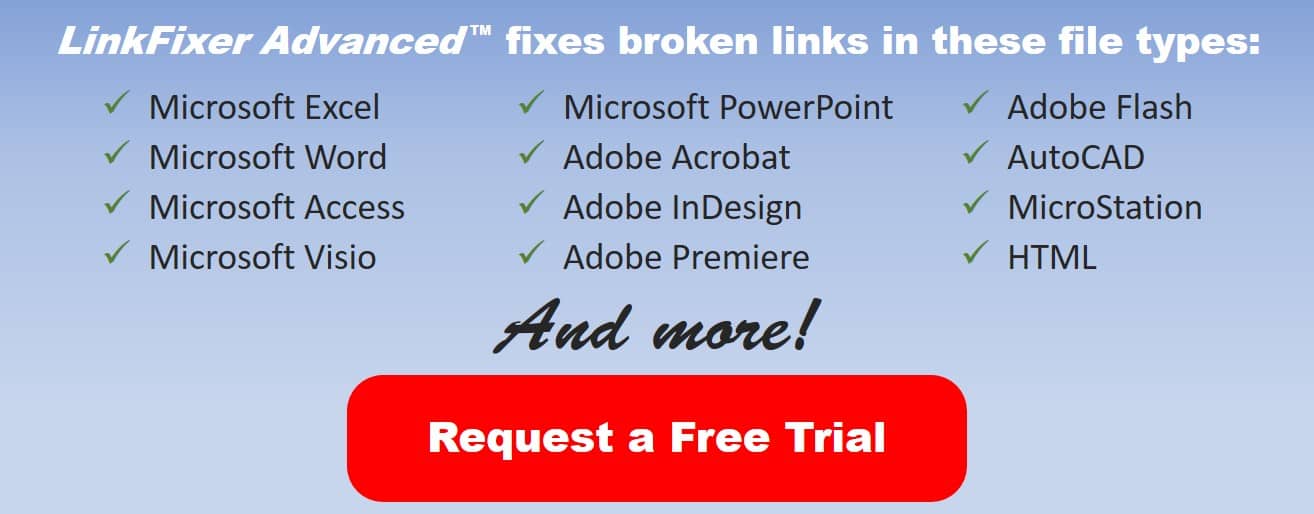 If you’d like to know how to protect your links (using a patented process called Inoculate) before they’re broken, and automate all the steps above with a button labeled “Cure”, contact us. LinkMail@LinkTek.com or 727-442-1822.
If you’d like to know how to protect your links (using a patented process called Inoculate) before they’re broken, and automate all the steps above with a button labeled “Cure”, contact us. LinkMail@LinkTek.com or 727-442-1822.