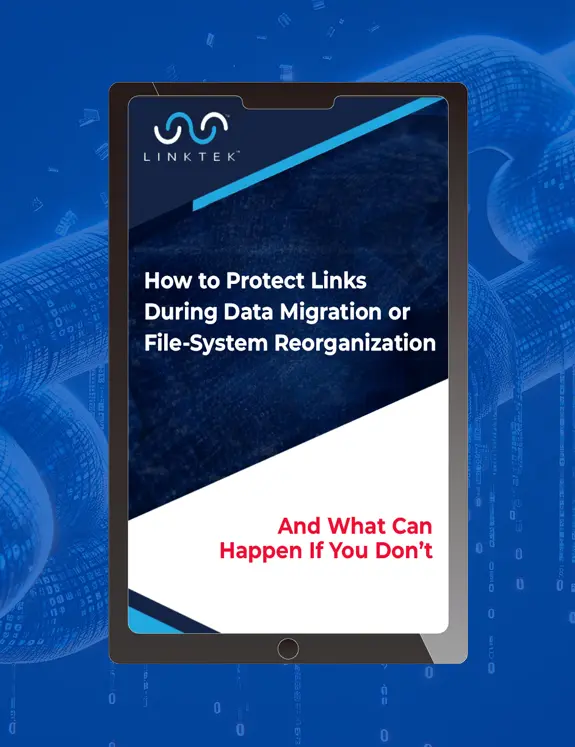Here is a quick tip to help you get the most out of LinkFixer Advanced.
Question: “I scanned and Inoculated successfully, then copied the files to their destination. But when I ran the Cure function, it can’t find any broken links! What’s going on?”
Short Answer: This occurs sometimes when files are copied instead of moved.
LinkFixer Advanced’s
Cure feature opens a file and looks for broken links that have been inoculated (by using
LinkFixer Advanced’s
Inoculate feature). If it finds nothing broken, it moves on to the next file.
In cases where files were copied (not moved) after inoculation, when the
Cure feature is run, it finds the links pointing to their original locations and since the (Child) files were just “copied”, it finds the Child files “still there”. Therefore, as far as
LinkFixer Advanced can tell, there is no broken link.
How do you handle this? Use “Cut and Paste” or “Move” to relocate your files, instead of copying them.

But what if you cannot move the files? What if you are required to copy them (due to company policy or whatever reason)?
There is a simple way around this situation: All that is required is to prevent
LinkFixer Advanced from being able to access the copies of the Child files that remain in their original locations. This can be accomplished in many different ways, from simply renaming a top-level folder of the original machine, to temporarily disconnecting a machine from the network. Another solution is to use
LinkFixer Advanced’s
Rename feature to rename all those folders that contain the original instances of the Child files. Any of these actions will cause the application to see that the links are broken and then it will cure the links in the Parent files to point to the new (correct) child files, as you want.
So, if you ever see a
Cure preview that says no links were found that need to be cured, you know where to start looking for a possible reason.
Happy Migrating!
Do you have questions regarding this article? Let us know in the comments below or e-mail us at:
LinkMail@LinkTek.com
 But what if you cannot move the files? What if you are required to copy them (due to company policy or whatever reason)?
There is a simple way around this situation: All that is required is to prevent LinkFixer Advanced from being able to access the copies of the Child files that remain in their original locations. This can be accomplished in many different ways, from simply renaming a top-level folder of the original machine, to temporarily disconnecting a machine from the network. Another solution is to use LinkFixer Advanced’s Rename feature to rename all those folders that contain the original instances of the Child files. Any of these actions will cause the application to see that the links are broken and then it will cure the links in the Parent files to point to the new (correct) child files, as you want.
So, if you ever see a Cure preview that says no links were found that need to be cured, you know where to start looking for a possible reason.
Happy Migrating!
Do you have questions regarding this article? Let us know in the comments below or e-mail us at: LinkMail@LinkTek.com
But what if you cannot move the files? What if you are required to copy them (due to company policy or whatever reason)?
There is a simple way around this situation: All that is required is to prevent LinkFixer Advanced from being able to access the copies of the Child files that remain in their original locations. This can be accomplished in many different ways, from simply renaming a top-level folder of the original machine, to temporarily disconnecting a machine from the network. Another solution is to use LinkFixer Advanced’s Rename feature to rename all those folders that contain the original instances of the Child files. Any of these actions will cause the application to see that the links are broken and then it will cure the links in the Parent files to point to the new (correct) child files, as you want.
So, if you ever see a Cure preview that says no links were found that need to be cured, you know where to start looking for a possible reason.
Happy Migrating!
Do you have questions regarding this article? Let us know in the comments below or e-mail us at: LinkMail@LinkTek.com